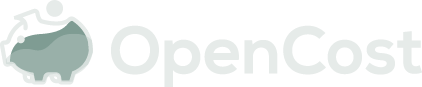csv-export
As announced in the recent Azure blog post, AKS has made several contributions to augment OpenCost and enable support with AKS. See the following steps to enable this new functionality:
Install OpenCost with the Kubecon 2023 build:
helm repo add opencost https://opencost.github.io/opencost-helm-chart
helm install opencost opencost/opencost --set opencost.exporter.image.registry=gcr.io --set opencost.exporter.image.repository=kubecost1/opencost --set opencost.exporter.image.tag=kc-eu-2023
This will be generally available in production builds in OpenCost v103 currently scheduled for May 2, 2023.
CSV Export (Available with OpenCost 1.103)
OpenCost provides the ability to export cost allocation data in CSV format to a local file, Azure Blob Storage, AWS S3, or Google Cloud Storage. This feature allows you to archive and analyze your data outside of OpenCost.
An example of export file can be found here.
Export Process
Every day at 00:10 UTC, the data for the previous day is exported to the specified location. The first export includes all available data, while subsequent launches only export data for dates not present in the existing export file. The exported data is aggregated at the day level.
Please note that to avoid exporting incomplete data, OpenCost requires data to accumulate for a full day (between 00:00 and 23:59 UTC). If you have just installed OpenCost, you may need to wait for between 24 and 48 hours before the data is available for export.
Configuration
To enable CSV export, you need to set the EXPORT_CSV_FILE environment variable to the path of the file. The file can be a local file or a storage object in one of the clouds. If the file doesn't exist, it will automatically be created. If the file already exists, the data will be appended to it. Here are some usage examples:
| Provider | Value |
|---|---|
| Local File | /path/to/file.csv |
| Azure Blob Storage | https://azblobaccount.blob.core.windows.net/containername/path/to/file.csv |
| AWS S3 | s3://bucketname/path/to/file.csv |
| Google Cloud Storage | gs://bucket-name/path/to/file.csv |
In addition, configuring a persistent volume or cloud storage is required.
To export data to cloud storage, you need to add download and upload permissions to the OpenCost pod. OpenCost uses default credentials from cloud provider SDK's. Each cloud provider has a different way of authenticating the pod.
For example, it can be done using environment variables such as AZURE_CLIENT_ID, AZURE_CLIENT_SECRET, AZURE_TENANT_ID for Azure Blob Storage, AWS_ACCESS_KEY_ID, AWS_SECRET_ACCESS_KEY, AWS_REGION for AWS S3, GOOGLE_APPLICATION_CREDENTIALS for Google Cloud Storage. Alternatively, it can be achieved using a service account. Check your provider's documentation for more details.
Export Data to a Persistent Volume
Follow the steps below to export data to a persistent volume:
- Create a persistent volume claim for storing the data.
- Attach the persistent volume claim to the OpenCost deployment and set
EXPORT_CSV_FILEenvironment variable to the path of the file in the persistent volume.
As a result of these steps, the OpenCost deployment should look like this:
---
# Create a persistent volume claim for storing the data
apiVersion: v1
kind: PersistentVolumeClaim
metadata:
name: opencost-export
namespace: opencost
spec:
accessModes:
- ReadWriteOnce
resources:
requests:
storage: 1Gi # amount of required storage is based on amount of containers running on the cluster, adjust if required
---
# Update the OpenCost deployment
apiVersion: apps/v1
kind: Deployment
metadata:
name: opencost
namespace: opencost
# ...
spec:
# ...
template:
# ...
spec:
# ...
securityContext:
fsGroup: 1001 # OpenCost is running as a non-root user, this gives container permission to write to the pvc
containers:
# ...
- name: opencost
env:
# ...
- name: EXPORT_CSV_FILE
value: "/mnt/export/data.csv"
volumeMounts:
- mountPath: /mnt/export
name: opencost-export
readOnly: false
volumes:
- name: opencost-export
persistentVolumeClaim:
claimName: opencost-export
Export data to Azure Blob Storage
Follow the steps below to export data to Azure Blob Storage:
- Create a storage account and a container in the Azure portal.
- Create a service principal with
Storage Blob Data Contributorrole for the storage account. - Create a secret with the service principal's
appId,password, andtenantvalues. - Set the
AZURE_CLIENT_ID,AZURE_CLIENT_SECRET,AZURE_TENANT_IDenvironment variables of OpenCost deployment to the values of the service principal secret. - Set the
EXPORT_CSV_FILEenvironment variable of OpenCost deployment to the path of the file in the Azure Blob Storage. Ensure the path contains*.blob.core.windows.netand the container name.
As a result of these steps, the OpenCost deployment should look like this:
---
apiVersion: v1
kind: Secret
metadata:
name: opencost-service-principal
type: Opaque
# These are non-encoded values
# Use "data" instead of "stringData" if you want to write base64 encoded secrets
stringData:
AZURE_CLIENT_ID: CHANGE_ME
AZURE_TENANT_ID: CHANGE_ME
AZURE_CLIENT_SECRET: CHANGE_ME
---
# Update the opencost deployment
apiVersion: apps/v1
kind: Deployment
metadata:
name: opencost
spec:
# ...
template:
spec:
# ...
containers:
- name: opencost
# ...
envFrom:
- secretRef:
name: opencost-service-principal
env:
- name: EXPORT_CSV_FILE
value: "https://accountstorage.blob.core.windows.net/opencost/path/to/file.csv"
Alternatively, access to the storage can be configured using workload identity. Check this page for more details.
Disable Export Job
To stop export, unset the EXPORT_CSV_FILE environment variable.